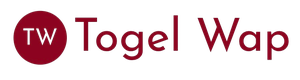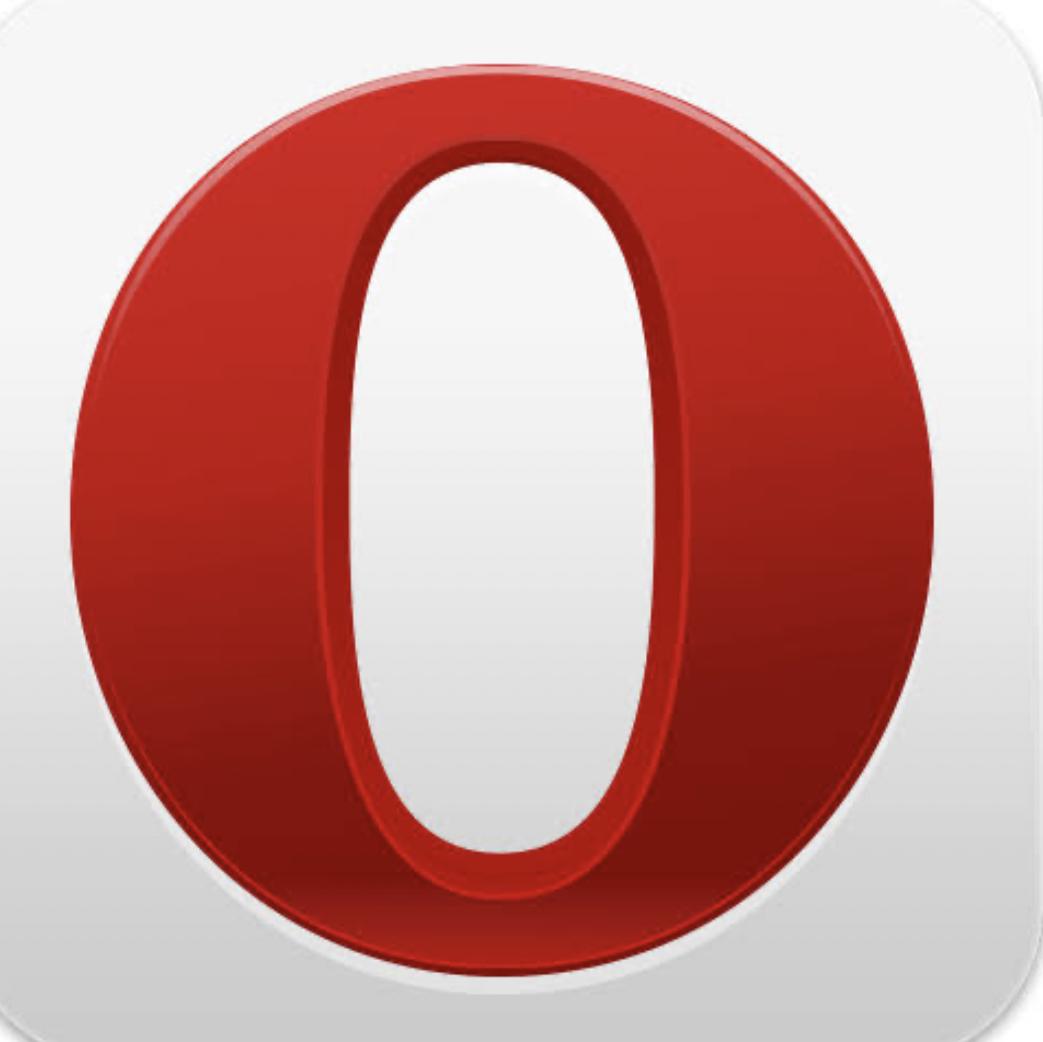Opera Mini was a game-changer for those using feature phones in the early 2000s. I distinctly remember my first experience with it on a Nokia feature phone, where it transformed how I browsed the web. At that time, internet access on phones was still a luxury, with slow 2G connections and small, pixelated screens. Opera Mini helped cut through these limitations by offering faster browsing speeds, thanks to its cloud-based compression technology.
Opera Mini didn’t just allow browsing—it made it feasible. With its ability to compress data and render web pages in a mobile-friendly format, Opera Mini quickly became the go-to browser for millions of Java phone users. It offered something other browsers didn’t—speed, efficiency, and a user-friendly interface on low-end devices.
As the smartphone era began to take over, Opera Mini’s relevance waned, but it still holds a place in the hearts of those who used it in the golden age of Java phones. Even today, Opera Mini continues to thrive on low-end Android devices, but this guide will focus on how it worked on legacy Java-based phones.
In this guide, we’ll take you through the Opera Mini Java app’s key features, how to navigate it, and provide some expert tips for getting the most out of it—whether you’re revisiting it for nostalgia or using it on an old device.
App Information
| Detail | Description |
|---|---|
| App Name | Opera Mini Java Version |
| Developer | Opera Software |
| Platform | Java ME (J2ME) |
| Category | Mobile Web Browser |
| Supported Devices | Java-supported phones (e.g., Nokia, Samsung, Sony Ericsson, etc.) |
| Works Without Data | No |
Historical Background
Opera Mini was first introduced in 2005 by Opera Software as a mobile browser for Java phones. It immediately gained popularity because of its ability to render websites faster than any other browser at the time, thanks to its cloud compression technology. By reducing the amount of data required to view a webpage, Opera Mini made the internet accessible for users in regions where data speeds were limited, and mobile data was expensive.
Its simplicity and ease of use made it a favorite for Java phone users across the globe. Unlike standard mobile browsers, Opera Mini utilized servers to render and compress pages before sending them to the user’s phone, making it faster and more data-efficient. This was particularly important in emerging markets, where access to high-speed internet was still a dream for many users.
Opera Mini eventually expanded to Android, iOS, and other platforms, but its legacy on Java phones remains significant. For many, Opera Mini was the first taste of the internet on a mobile device, and it’s still fondly remembered as one of the best browsers for feature phones.
Rules
Although Opera Mini isn’t a game, it operates under basic usage rules:
- Ensure your device has network connectivity before using Opera Mini.
- Be mindful of website terms of service while browsing.
- Avoid downloading excessive files, as it may slow down your phone.
- Don’t overload the browser with too many tabs—this could lead to lag or crashes.
These rules are simple, but they help keep Opera Mini functioning smoothly on older devices.
Controls
| Button/Key | Function |
|---|---|
| Up/Down Arrows | Scroll through web content |
| Left/Right Arrows | Move through links, menus, or pages |
| OK/Center Button | Select a link or option |
1 | Open the menu options |
3 | Refresh the current page |
5 | Go to the home page |
7 | Toggle Night Mode |
* | Zoom in on page |
# | Zoom out |
| Clear/Back Button | Return to the previous screen or menu |
The button mapping may differ slightly depending on your device model, but the core functions remain the same.
How to Use Opera Mini on Java Phones
Opera Mini’s interface was designed to be minimal and lightweight, making it perfect for feature phones with limited screen space and processing power. Here’s how to get started:
Basic Navigation Steps:
- Launching the App
Find the Opera Mini icon in your phone’s application menu and launch it. Allow network permissions if prompted. - Searching or Entering a URL
The app will default to its homepage, where you can enter your desired website URL or search term. Use the OK button to initiate a search. - Navigating Pages
Once a page loads, scroll through content using the up and down arrows. The page will automatically reformat to fit your phone’s screen. - Accessing the Menu
Press1or use the left soft key to open the menu. From here, you can access settings, bookmarks, and other browsing options. - Opening Multiple Tabs
To open new tabs, press the menu button, select “New Tab,” and enter a new address. You can switch between tabs by pressing1and selecting the active tab. - Activating Night Mode
For easier nighttime browsing, press7or access the settings menu to enable Night Mode, which reduces screen brightness. - Customizing Settings
You can adjust settings such as text size, image loading preferences, and data-saving modes by accessing the settings menu from the main screen.
Expert Tips for Effective Use
- Use Text-Only Mode: This mode saves data and speeds up browsing, especially on slow networks.
- Limit Tabs Open: Avoid opening too many tabs at once. It can slow down the browser and your device.
- Clear Cache Regularly: Opera Mini stores cached data to speed up browsing, but clearing it occasionally ensures better performance.
- Use Bookmarks: Save frequently visited pages in your bookmarks to access them quickly.
- Disable Images for Faster Browsing: If you’re really concerned about data usage, disable image loading for a text-only browsing experience.
Common Issues and Fixes
| Issue | Possible Cause | Fix |
|---|---|---|
| Page not loading | Weak network signal | Check network connection and retry or try a different network mode. |
| Opera Mini crashing | Too many tabs or cached data | Close unnecessary tabs and clear the app’s cache via settings. |
| Slow page load | High image load or heavy page | Enable data compression and text-only mode in settings. |
| App not responding | Insufficient phone memory | Restart the phone and try again, close any background apps. |
| Navigation lag | Device performance limitations | Reduce tab count and use the “Lite” version of websites if available. |
Tips for Using Opera Mini Smoothly
- Regularly clear the cache to free up memory and enhance browser speed.
- Consider using a lighter version of websites (like mobile versions) to improve loading times.
- If browsing becomes sluggish, disable images and limit tabs.
- Opera Mini was known for being one of the most data-efficient browsers, so always adjust settings for low-data browsing when possible.
Community Engagement
Opera Mini Java has a strong nostalgic following. There are still online communities and forums where former users share tips, tricks, and fixes. Join these to get the most out of the app, or share your own experiences and challenges.
Conclusion
Opera Mini Java holds a special place in mobile browsing history. It made web access possible for millions using feature phones, offering an optimized, fast, and efficient browsing experience when most phones could barely handle basic tasks. While newer browsers have since taken over, Opera Mini’s legacy continues to influence mobile browsing technologies.
Are you a former Opera Mini user? How did it change your browsing experience back in the day? Feel free to share your stories, ask questions, or revisit old tricks in the comments below.
FAQs
Q1: Is Opera Mini still available for Java phones?
While no longer officially supported, Opera Mini may still work on some devices if it’s already installed.
Q2: What makes Opera Mini so fast?
Opera Mini uses cloud-based compression to reduce data usage, which speeds up browsing on slow networks.
Q3: Can Opera Mini handle video content?
Opera Mini can handle videos, but large video files may be slow to load or incompatible with older Java devices.
Q4: How do I save data while using Opera Mini?
Enable the “Data Saving” mode in settings, or use text-only mode for reduced data consumption.
Q5: Can I use Opera Mini on Android or iOS devices?
Yes, Opera Mini is available for both Android and iOS, where it continues to be a popular alternative to standard browsers.
Disclaimer: This article is intended for educational purposes and historical reference only. Opera Mini for Java is no longer actively supported by its developers. Always ensure that you respect the terms and conditions of the services you use.